| Use this | To do this |
| Name | Type a name for the new target expression. |
| Description | Type a description for the new target expression, and then click New.
The first of three edit boxes in the Target based on the following conditions box is activated, so you can select or type the expression clauses. |
| Target based on the following conditions: |
|
![]() Note
Note
- In campaign expressions, use a semi-colon (;) to separate multiple values. Do not use a comma, because the comma is not recognized as a separator. For example, a list of numbers would be input as 2,534; 3,485; 6,982. The escape character for a literal semi-colon is a backslash (\). For example, a value such as ABC;12 would be input as ABC\;12.
For example, the expression State (product property) is equal to (operator) CA (string), will apply a discount to Customers that only live in the state of California.
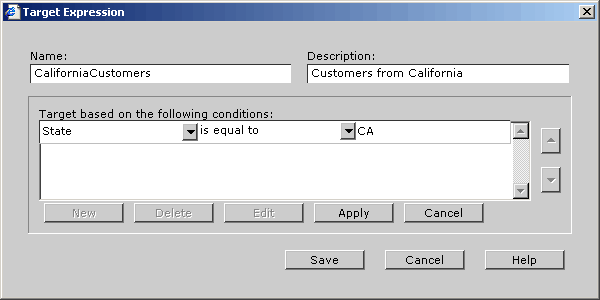
Click the illustration to enlarge or reduce.
The new target expression is added to the Target based on the following conditions box.
![]() Note
Note
- To add additional conditions to the catalog expression you just created, repeat steps 3 through 5, and then select either And or Or from the drop-down list.