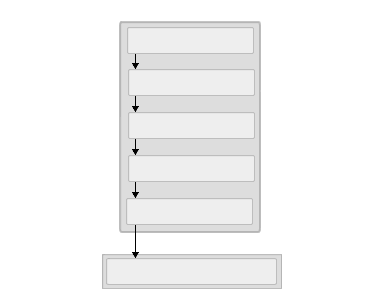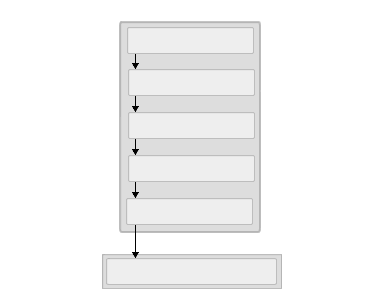Creating a Campaign
You use the Campaigns modules to create a and send it to production. To create a campaign item, you first add the customer to Campaign Manager module. In Campaign Manager, you then create a campaign for your customer, for example, a brand awareness campaign. You schedule the campaign by . You can schedule the campaign using campaign level goaling or advertising item level goaling. After you have created a campaign, you can create one or more campaign items, and then specify your ad display. After you have defined the ad display, you can preview the ad before sending it to production.
The following figure illustrates a sample scenario for creating a campaign, adding a campaign item, and then sending the campaign item to production:
- In the Campaign Manager module, add a new customer (such as Arbor Shoes).
- In the Campaign Manager module, add a new campaign (such as Fall Season sale).
- Schedule the campaign (for example, by campaign level goaling).
- Create an ad campaign item, (such as summer sandals).
- Preview the ad campaign item before you send it to production.
- In the Publish Campaigns module, update your site with the new advertisement.
This section contains:
Copyright © 1996–2000 Microsoft Corporation.
All rights reserved.