Adding a Product Definition
All products in your catalog are instances of product definitions. A product definition specifies the properties for a particular type of product. For example, an online music retailer may have a product definition for the product type, "Compact Disks" that contains the properties Artist, Title, and List Price.
After you create a product definition, you can add instances of this product definition to a catalog
The following instructions assume you have already created the property definitions that you want to add to your product definition. However, you can also create property definitions when you are adding a product definition. For more information about creating property definitions, see Adding a Property Definition.
To add a product definition
- In Catalogs, click Catalog Designer.
- In the Catalog Designer: Category Definitions screen, click
 on the toolbar, and then select Product Definitions from the drop-down list.
on the toolbar, and then select Product Definitions from the drop-down list.
- In the Catalog Designer: Product Definitions screen, click
 on the toolbar.
on the toolbar.
- In the Product Definitions: New screen, type a name for the new product definition in the Name box.
- In the Product Properties section, select, from the list of Available Properties, the property or properties you want for the new product definition and then click Add.
The selected properties appear in the Assigned Properties box in the Product Properties section.
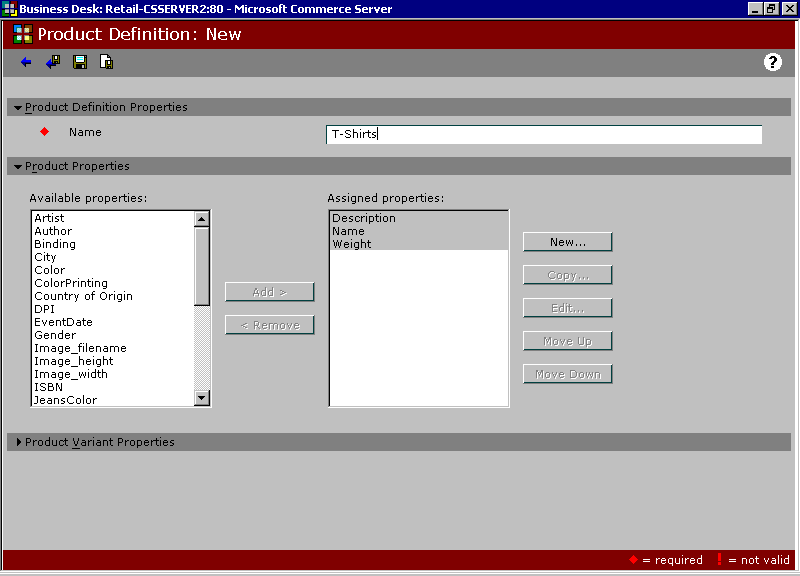
Click the illustration to enlarge or reduce.
 Note
Note
- Some properties may have the assign to all attribute set. This means that each product definition automatically contains that property and it will be shown as already assigned and highlighted in yellow. If you try to remove one of these properties from the product definition it will automatically be added back to the Assigned properties box when you save the product properties. The list price property is a built-in property; all products have this property.
- If the new product has variants, in the Product Variant Properties section, select the property or properties you want from the Available Properties list, and then click Add.
The selected properties appear in the Assigned Properties box.
 Note
Note
- The order in which the properties appear in the Assigned Properties box is also the order in which the properties are displayed in the catalog. You can adjust the order of the properties by selecting the property you want to move within the box, and then clicking either Move Up or Move Down until the property is in the position you want.
- To save the product definition and return to the Catalog Designer: Product Definition screen, click
 on the toolbar.
on the toolbar.
After you have created your property definitions, product definitions, and category definitions, you can create a catalog and add categories and products to it. For instructions, see Creating a Catalog.
See Also
About Catalogs
Adding a Property Definition
Adding a Category Definition
Creating a Catalog
Copyright © 1996–2000 Microsoft Corporation.
All rights reserved.
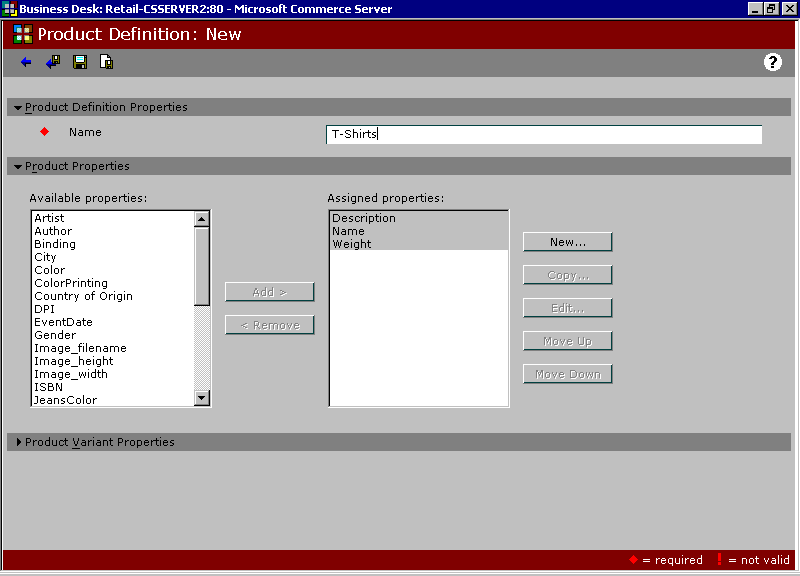
![]() Note
Note![]() Note
Note