The selected properties appear in the Assigned Properties box in the Category Properties section.
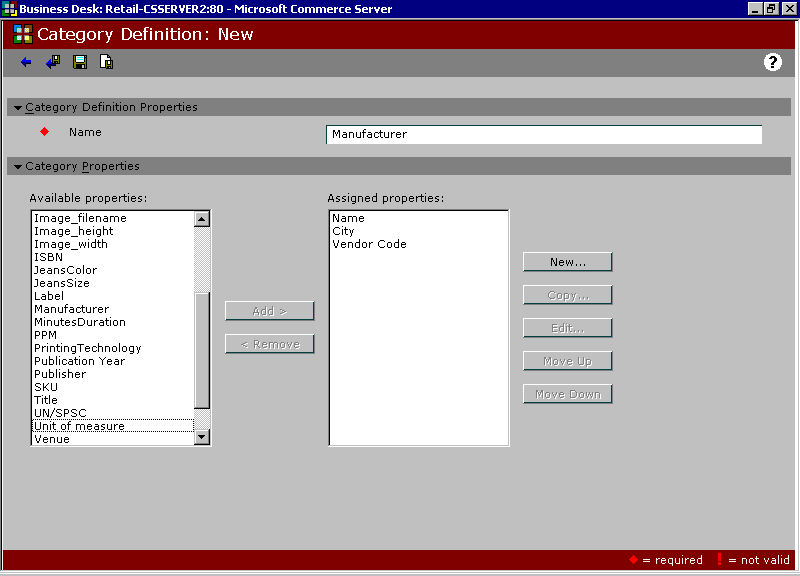
Click the illustration to enlarge or reduce.
A category can have one or more
Commerce Server provides a category definition named Department that you can edit or use the way it is. You can also create other category definitions. The Department category definition includes description, image file name, image width, and image height properties. You can use the Department category definition exclusively, or you can tailor its properties to your business needs. You can also create different types of categories. For example, if you want to be able to store information about manufacturers and organize products by manufacturer, you can create a Manufacturer category definition, which would include different properties, such as Manufacturer Name, Country, Address, and Contact Person.
After you create a category definition, you can create categories based on that category definition.
The following instructions assume you have already created the property definitions that you want to add to your category definition. However, you can also create property definitions when you are adding a category definition. For more information about creating property definitions, see Adding a Property Definition.
The selected properties appear in the Assigned Properties box in the Category Properties section.
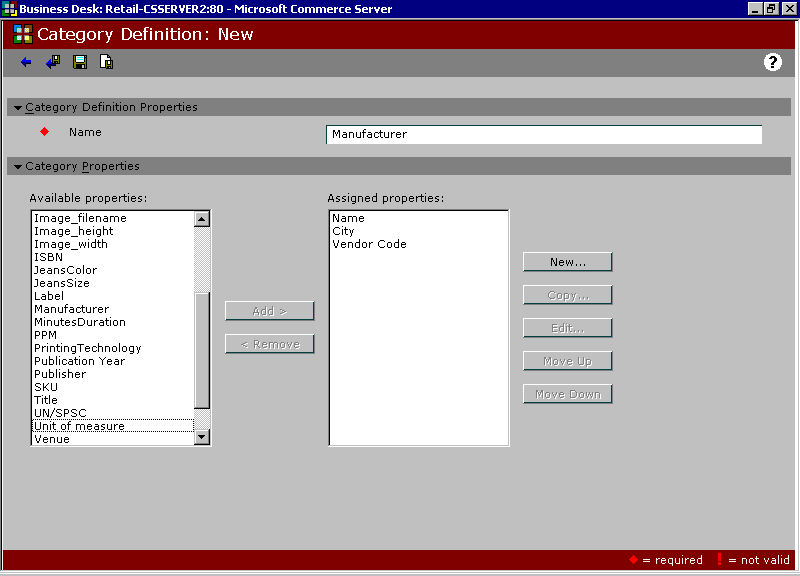
Click the illustration to enlarge or reduce.
After you have created your property definitions, product definitions, and category definitions, you can create a catalog and add categories and products to it. For instructions, see Creating a Catalog.
![]() Note
Note