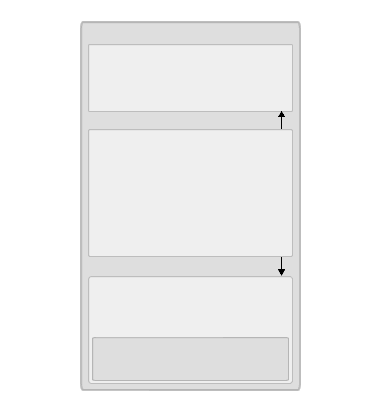
Manufacturer (Text)
Price (Currency)
Name (Text)
Price (Currency)
Size (Multiple Choice)
SKU (Number)
Name (Text)
Price (Currency)
Size (Multiple Choice)
SKU (Number)
Color (Multiple Choice)
SKU (Number)
A catalog is a way of organizing the products you want to sell. Business Desk helps you create and organize catalogs by maintaining a description of what properties various catalog items must have. This description is called the catalog schema. The schema lists all the types of categories, products, and properties allowed in your catalog.
In Commerce Server 2000 you use catalogs to organize and manage the product data in your database for display on your site, and to target products to users.
Using Catalogs in Web Site Management
Populating Your Catalog with Product Data
Exchanging Catalogs Using BizTalk Server
Catalog Organization: Hierarchies and Relationships
Unique Identifiers in a Catalog
Base Catalogs, Custom Catalogs, and Catalog Sets
You use the Catalogs modules in Commerce Server Business Desk to maintain, analyze, and enhance your catalogs. For example, when your site is in production, you can run reports from Business Desk to identify which products are not selling, and then create a discount campaign to sell more of these products.
Using Business Desk, you can:
To convert a catalog to XML or CSV format, you can use your existing database management system to save the catalog in XML or CSV format, or a site developer can write a script using Microsoft Visual Basic to convert the catalog for you.
Before you can import a catalog, the system administrator must create a shared folder on Commerce Server. You can use Windows Explorer to copy the catalog to the shared folder, and then use Business Desk to import it to the Commerce Server database.
Before you can export a catalog, the system administrator must create a shared folder on Commerce Server or you must know the name of a directory on the server that you have access to. You can then use Business Desk to export the catalog to the shared folder or the directory.
If you want Commerce Server to import or export catalogs on a scheduled basis, a site developer can provide this functionality.
You can use the Catalog Editor module in Business Desk to manually enter product data, or you can use it to import data from an XML file or a CSV file. If, for example, you already have a catalog in another database, your system administrator can export it as an XML file, and then you can use the Catalog Editor module to import the catalog into your Commerce Server database.
BizTalk Server 2000 acts as a gateway for sending business documents between your company and your trading partners (also known as vendors). If your company and your trading partners all use BizTalk Server, you can trade catalogs, orders, documents, and other electronic forms. For example, vendors can send you their catalogs, and you can post them on your Web site with your own catalog. When users enter orders on your Web site, the orders are sent to the vendor directly to fill them.
Each of your trading partners can send you one or more catalogs of their products. Depending on how you set up your site, you can present these catalogs on your Web site as one catalog, or as different catalogs. For more information about using BizTalk Server, see Using BizTalk Server.
A Commerce Server catalog consists of two main parts:
The following table shows a sample catalog schema, Clothes, and then a single instance of the Clothes catalog schema with data for the catalog Sports Clothes.
| Catalog schema | Catalog: Sports Clothes |
| Category Definition: Department
Category Properties |
Category: Sport Shirts Department
|
| Product Definition: Shirts
Product Properties: Product Variant Properties: |
Product: Ace Soccer Shirt
|
The catalog schema describes the characteristics of the categories and products in a particular type of catalog. For example, the catalog schema for a Sports Clothes catalog could contain the following product definitions: Shirts, Pants, and Shoes. To create a catalog schema, you use the Catalog Designer module in Business Desk.
The catalog schema consists of category definitions, product definitions, and property definitions. Category definitions and product definitions are created by using property definitions. The following figure shows the parts of a sample catalog schema.
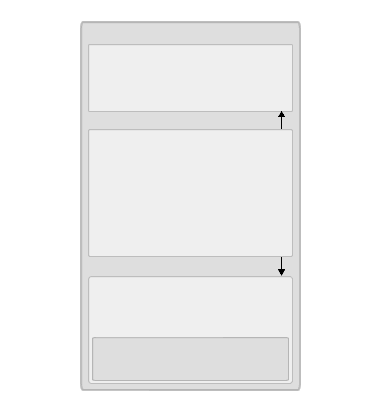
Category definitions describe the specific qualities of the categories in your catalog. These category qualities are called category properties. You create a category definition by assigning category properties to it. For example, the Department category definition might have the following category properties: Name, Description, Image File Name, Image Height, and Image Width. When you create a category based on the Department category definition, you will enter values for the category properties. For example, the Name category property might be "Sport Shirts Department."
Product definitions describe the specific qualities of a particular product. These product qualities are called product properties. You create a product definition by assigning product properties to it. For example, you might create a product definition named Shirt that would include three product properties: Name, Manufacturer, and Price. When you create a product based on the Shirt product definition, you will enter values for the product properties. For example, the Name product property might be "Ace Soccer Shirt."
Both product properties and category properties are based on property definitions. A property definition describes information about the property such as the data type of the property (for example, number, text, and decimal), the name of the property, and a minimum value for the property. For example, you can create a property named Shirt_Size with the values Small, Medium, and Large, or a property named Length with a minimum value of 10 and a maximum value of 120.
Catalog schema can be changed. You can edit a catalog schema even after a catalog has data in it. For example, you can add, remove, or rename property definitions, and you can change the data type of the property, for example, from a number to a string.
For instructions about creating a catalog schema, see Creating a Catalog Schema.
A catalog is an instance of a catalog schema that contains data about individual products and the categories in which they are organized. To create a catalog, you use the Catalog Editor module in Business Desk.
A catalog consists of categories, products, product variants, and properties. The following figure shows the parts of a sample catalog schema, and how they map to the parts of a catalog. Properties are used in the category definition and the product definition. The category definition "Dept" is the used for the "Soccer Shirts" category. The product definition "Soccer Shirt" is used for the "Ace Soccer Shirt" product.

Categories are individual instances of a category definition. For example, a category definition named Department might be used to create the category Soccer Shirts.
Products are single items in your catalog. A product is defined by a combination of property definitions. For example, if you have a product definition named Soccer Shirts, which has the properties Name, Color, and Size, you create a product for each name, color, and size combination that you want to include in your catalog.
Products can be arranged into groups of closely related items, which are called product families. A product family is a group of products that contain product variants. For example, a large-sized, green shirt with the SKU 114 is one product variant of the Soccer Shirt product; taken together, size, color, and SKU form one variant. A product variant always includes a unique identifier, such as a SKU, and a price. Each product variant is based on the same product definition.
For instructions about creating a catalog, see Creating a Catalog.
To organize the products in your catalog and make it easier for users to navigate to what they want, you can create category hierarchies and relationships among categories and products. For example, you can create a parent category that includes two different categories, known as child categories. When users navigate to the parent category, the child categories are displayed, enabling users to quickly find the products they want.
The following figure illustrates how a parent category can have several child categories, and how each child category can also be a parent category.

Size:
Color:
SKU:
Size:
Color:
SKU:
Size:
Color:
SKU:
S
Black
113
M
Blue
114
L
Green
115
In the above figure, the Sports Clothes Catalog has two categories: Shirts and Pants. The Shirts category has two children categories: Soccer Shirts and Two-piece Track Suits. This organization gives users two paths to the Two-piece Track Suits category. They can navigate to track suits through the Shirts category or through the Pants category. This figure also illustrates an accessory relationship between Ace Soccer Shirt and Ace Soccer Shorts. If the users are interested in the shirts, they may also be interested in the shorts.
For instructions about creating hierarchies, see Creating Category Hierarchies. For instructions about creating relationships, see Creating Category and Product Relationships.
Both products and product variants have unique identifiers. The unique identifiers are either a text or a number type of property. For example, if you have a catalog of books, the title of the book might be the unique identifier for the product, and the ISBN number might be the unique identifier for the product variant. For the book The Quest Ahead, the hard cover version would be one variant, the paperback version another, and the audio version a third. All three product variants are part of the product family The Quest Ahead.
The following example shows the components of the product family The Quest Ahead.
Product Family = The Quest Ahead
Unique ID = Title: The Quest Ahead
Product Variant = The Quest Ahead hardback
Unique ID = ISBN: 1102334
Price = 20.00
Product Variant = The Quest Ahead paperback
Unique ID = ISBN: 1102335
Price = 10.00
Product Variant = The Quest Ahead audio
Unique ID = ISBN: 1102336
Price = 15.00
When you create a catalog, you specify which properties are the unique identifiers for products and product variants.
You can create two types of catalogs. You can also join two or more catalogs into catalog sets.
You determine which catalog a user sees on your site by creating catalog sets. A catalog set is a group of one or more catalogs that you make available to different users or organizations. For example, you may create one custom catalog, and then combine it with a general catalog, and then display that catalog set to members of a specific organization. The following figure illustrates how members of a soccer club can view a team clothes catalog that has special pricing.
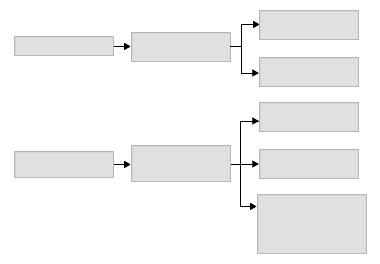
For information about creating catalog sets, see Creating a Catalog Set.
You specify which catalog set a user sees in the Users module in Business Desk. When you create a new user, you specify the catalog set name. For information about creating a new user and specifying the catalog set, see Adding a User.
You can set the price of a product in a catalog using one of three methods:
For instructions about applying custom pricing, see Pricing a Custom Catalog.
The following table lists the reports included with Commerce Server that you use to analyze catalog sales data.
| Report | Description |
| Customer Sales | Review customer details, total sales, and total orders. This information can be used to target those customers with online campaigns, for example direct mail promotions. |
| Shopping Basket Events | Determine when items have been added to or removed from shopping baskets. |
| Buyer Browsing to Purchase | Analyze user visit patterns. This report provides data such as average number of visits, visits per buy, total sales, count sales, and visitor count. |
| Product Sales | Analyze product sales volume and revenue by date. This report provides quantity and revenue data. |
| Order Events | Analyze when orders are placed on your site. This report provides data such as date, time, event, and user type. |
| Customer Spend Summary | Analyze sales volume and revenue by customer. |
For a list of all Commerce Server reports, see Commerce Server Reports. For information about running reports, see Running Reports.